|
Had You Seen This, You Would Have
Loved this Slide:
Some
Alternatives to PowerPoint Fowl-ups.
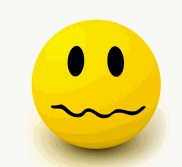
by Bernard Gorman (above)
As
professionals, we often have to attend conferences where presenters
typically regale us with PowerPoint sideshows. When we were kids, we
enjoyed our Cousin Arnoldís 35 mm. Kodacolor (tm) shows of his sojourns
in Delaware. However, decades later, the thrill has worn off. Nowadays,
like it or not, the PowerPoint shows may be de rigueur (or
rigor mortis) for professional survival. Weíll be using the term
"PowerPoint" (PPT) generically; as nearly every office suite has
something compatible with Microsoftís (TM) PowerPoint.
Letís
consider a typical scenario in which a presenter composes a PPT
presentation, saves it to a computer or flashdrive, and then tries to
inflict this gift of wisdom on a (usually) captive audience. (Hey Don,
Are you listening?) If all goes well, photons emerge from a VGA
projector, bounce off a screen, reflect back to our visual systems, and
illuminate whatís left of our minds.
However, letís look at a scenario we encounter about 10%
of the time. In this situation, thereís some kind of glitch. For
example, the file couldnít be read by the software; the projector
wouldnít work with the computer; or an important multimedia clip was
missing from the presenterís otherwise brilliant Steven Spielberg, Ken
Burns-inspired production. A presenter has several choices at these
points: 1) Cursing, screaming, and blaming someone else; 2) Running
away, never to be seen again; 3) Apologizing profusely, or 4) Using
creativity by giving a great presentation Ė as in the days before PPTís
were invented. Letís entertain some other, less extreme, possibilities.
Letís break out of some of our traditional mindsets.
Avoiding Blivits: There are several definitions of
"Blivitsí (http://dictionary.reference.com/browse/blivit).
One that we grew up with was, "Putting 10 pounds of stuff in a
five-pound bag." Weíll use the latter definition here. Many presenters
love to place every video clip, every sound bite, and every hyperlink
into their presentations. Admittedly, this sometimes makes a highly
informative and entertaining show. However, users often fail to realize
that there are two ways to include material in a PPT file.
The first method for adding multimedia content is called
"embedding". In this method, you can take small pictures (JPEG or PNG)
or brief video clips (AVI) or audio files (WAV format) and include them
in one large PPT file. The key words here are "large" and "small." By
trading off a little bit of screen resolution and audio fidelity, itís
not too hard to compact audio and graphic material. However, even the
most compact video files often take up several megabytes per minute. If
the files are too large, they simply wonít work. Even when they do work,
the overall PPT may be too large. As a result, PPTís load very slowly
and they may be too large to send as internet attachments. There are
some software applications that allow you to embed more compact videos
(see
http://www.youtube.com/watch?v=hChq5drjQl4 or
http://www.labnol.org/software/insert-youtube-video-in-powerpoint-presentations/5393/)
but theyíre rather complicated.
The second method is called "linking". Text and screen
directions, such as transitions and page formatting take up very little
storage space, while graphic, video, and audio files are large. Until
Microsoft Office 2010, the default method for most PPT programs was to
keep the text information in one main PPT file but to provide external
links for the multimedia material, either on the computer or on
hyperlinks to websites,. This method is very efficient but if the
multimedia files or the hyperlinks are not available on the computer
used to make the presentation, viewers will be greeted with gloriously
blank, silent screens. Link, if you must, but be sure that the material
is one the computer youíre using for the presentation. If you have
upgraded to Office 2010, then the default method is to embed graphics,
audio, and video into the main file. However, these files are fairly
large.
Microsoft has developed a clever method called "Package
for CD". In this method, the main file, all the linked files, and a
freeware Microsoft PowerPoint Viewer (but no party hats or corkscrews!)
are packaged together on a Compact Disk or a flashdrive. The viewer is
not necessarily the same viewer as used by the presenting computer. The
resulting packages may be large; in fact, they may be too large to be
sent over the internet. However, all your "stuff" will be together.
PowerPoint without PowerPoint: PowerPoint provides a
great tool for organizing material for presentations. However, it might
not be the most convenient tool for viewing them. Nearly every computer
platform (Microsoft, Apple, Linux, and Android) has some version of
Adobeís Acrobat Reader or Foxitís PDF Reader. Acrobat files are highly
compressed and, as the files extension, "PDF" (Portable Document Format)
implies, theyíre highly portable. Itís quite easy to export (or "print")
PPTís to PDFís. So, if you have a PDF reader, you can use it as your
presentation software. You certainly can present text and picture in
very high resolution. However, unless you have the full and fairly
expensive Adobe Acrobat, you wonít be able to easily embed sound and
video material.
(http://www.adobe.com/designcenter/tutorials/flashpdf/).
Until we produce hundreds of pages, most PDF files remain small enough
to be sent as email attachments. If you can bear doing things the
"old-fashioned way," with text, talk, and pictures, and you donít need
jazzy transitions or videos, you might consider the PDF option.
Guess What?: Slides are Pictures. Remember that in days
of yore (which is a small suburb of Neverland) we made slide shows by
taking individual slides and arranging them in the tray or "carousel" of
an overheated projector. Except for the fact that they could warm a
chilly garage, I never liked the projectors. However, the notion of
putting individual slides in order is very attractive. Letís use
PowerPoint to compose our presentations but letís export to the
presentations to a series of ordered JPEG files. All sorts of electronic
devices can display JPEGís as slide shows. Among them are Blu-ray (BD)
and DVD players, LCD and LED TVís, digital projectors, and smart phones.
In fact, with a large-screen TV, you donít need a computer or projector
at all.
There are many slideshow software programs, ranging from
freeware (Picasa;
http://picasa.google.com/) to fairly expensive programs (Magix
Photostory; www.magix.com) Many of them can mix audio, still photos, and
video clips with a wide variety of transitions into beautiful (or
bizarrely garish) productions. Many of these programs produce shows that
can be burnt to discs and shown on DVD players. As a good DVD player can
be purchased for less than $50, you can avoid using a computer by
brining a DVD player to plug into a large-screen TV or a digital
projector.
HDMI technology adds a new wrinkle to sideshows. Many
new laptops, some tablets, and many DVD and Blu-ray players have HDMI
outputs. Better yet, many new models of digital projectors allow HDMI
inputs. Here too, you can carry your show on much more than a computer
of flashdrive,
Given all these alternatives, learn to be a good Boy
Scout who knows how to "be prepared." If you wish, you can wear short
khaki pants, a campaign hat, and a neckerchief, but this will only work
for some audiences. If you fumble in your presentations, donít say that
we didnít warn you.
Carry on, Scouts!

|
